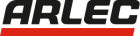Overview
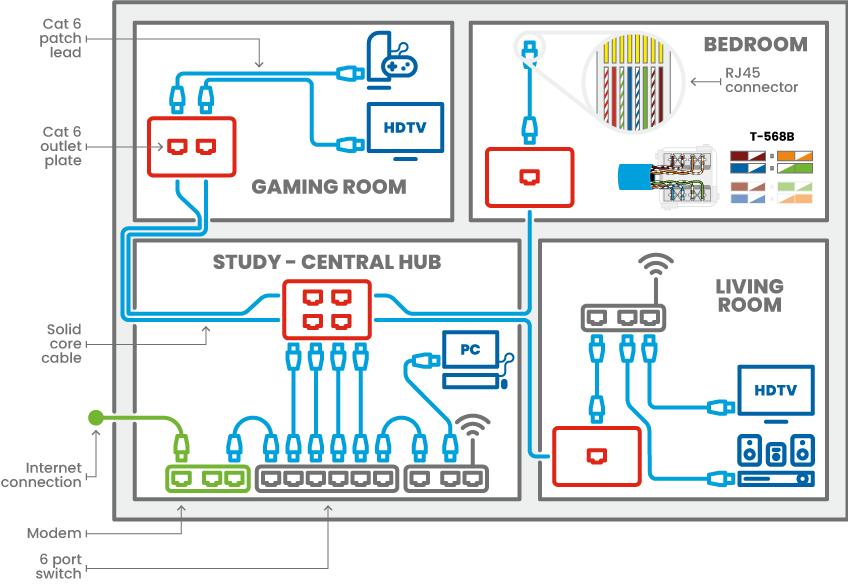
An overview of a typical Network installation setup
Planning
Plan your Installation
Before you buy anything, begin by planning out your
installation. With more internet connected smart devices
becoming common these days it will save you time an
money to plan ahead to future proof your network.
There are wired networks, wireless networks or hybrid
networks with each having their own pros and cons.
Plan what type of network you would like to have.
We would recommend a combination of wireless and
gigabit Ethernet. This can be achieved using a wireless
router with an integrated gigabit router (typically 4 port
Ethernet router) or if more ports required, a combination of
Ethernet switch (4 ports, 8 ports or more) plus in addition to
a wireless router; See Study. This can be used as your main
hub, and expanded (if required) by connecting further
ethernet routers to achieve the number of ports required
for your setup. See Living Room.
Further plan your installation method; ie. Think about the
following:
• Will you be running cable though the ceiling or under the
house?
• Where exactly will the cable run in these areas, it should
not run adjacent to any power outlets or power cables.
• Which rooms would you like to service with Ethernet
data points?
— Study (8 × data points) – central hub
— Living room (4 × data points) or small 4 port Ethernet
switch?
— Bedrooms (1 × data point each)
— Other – Al Fresco, Dining, Kitchen, etc.
• Calculate the number of data points required, and
thus the number wall plates, and size of router switch
required to service those points.
Why choose a Wired Home Network over wireless (Wi-Fi)
• Wi-Fi requires more computer savvy minds to setup
• Wi-Fi possesses a risk of outsiders accessing your
network unless correct security protocols are put into
place; ie. WPA, WPA2 encryption; ie. Can be accessed
from outside of the property boundaries.
• Wi-Fi suffers from interference by both radio waves and
objects in signal path, both by which will dramatically
reduce speed of transmission.
• The range of wireless networks is very limited, around
20-30m, in free space, dramatically reduced as the
signal passes through walls and objects.
• Wi-Fi Transmission speed is significantly less than what
can be achieved over CAT6 wired networks
• Typical hardware supplied with wireless or Wi-Fi
broadband packages and installations are generally
insufficient to provide the speeds and capabilities for
that of the NBN.
• Wi-Fi or wireless networks do not have the resources
to provide HD video, or high quality streaming over a
home network, to a smart TV or PC, this is best left to a
plugged in system.
• As the NBN rolls out, more high definition, high data
entertainment will become accessible online. As
the shift to everything-ondemand becomes more
apparent, so will the need for a wired network, and the
flaws of a wireless system.
Benefits of a Wired Network
• More bandwidth, means more information, faster
• Minimal interference, no obstacles (once installed).
• Completely plug and play – no passwords, no logins
required
• High level security and restricted access; must be inside
house and plugged in to access network.
• Speed is only limited by the computer itself, or by the
connection of the internet, the network will be the
fastest communication factor in your home or office.
• Large range – around 100m, included fly lead. Wireless
is still useful as a supplementary system to a wired
network, and so should be installed alongside. We all
use wireless devices in our everyday lives like mobile
phones, tablets and laptops/notebooks. Wi-Fi is very
convenient and useful for low volume data applications,
and still a cheaper way access the internet through
mobile devices (in comparison to 3G/4G costs).
Amount of Cable Required
• Select you position for the hardware to be located, the
‘network hub’
• Measure out the amount of cable you will require for the
installation; buy the cable as one long length, don’t buy
it in pieces.
• You will require 1 length of cable per data point; you
cannot join cables together. Cables run from wall plate
to wall plate, in a ‘Star Topology’. Note: CAT 6 solid core
cable should be used for all backbone/hardwiring of
gigabit networks.
• You will also need to work out the number of patch
leads required, and length at which they will be require
to connect your equipment to the data point.
• You will find a list of Antsig products you can purchase
in this pamphlet that will help you in your installation.
Hint: a cable tester can be handy at
times to test that your wiring is correctly
and securely terminated at each end.
• Don’t forget to purchase the router equipment from
your local computer hardware outlet.
Products
Cat 6 Ethernet Outlet Wallplates
• High quality PC material used throughout
• High speed Category 6 (Cat6 8P8C) Ethernet sockets
• Backwards compatible with Cat5e and below Ethernet specifications
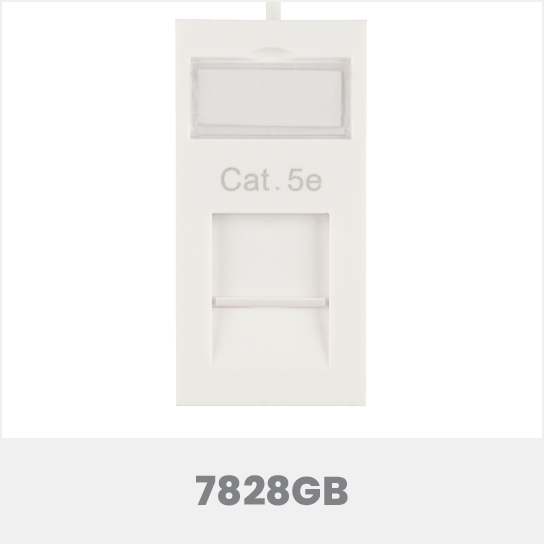
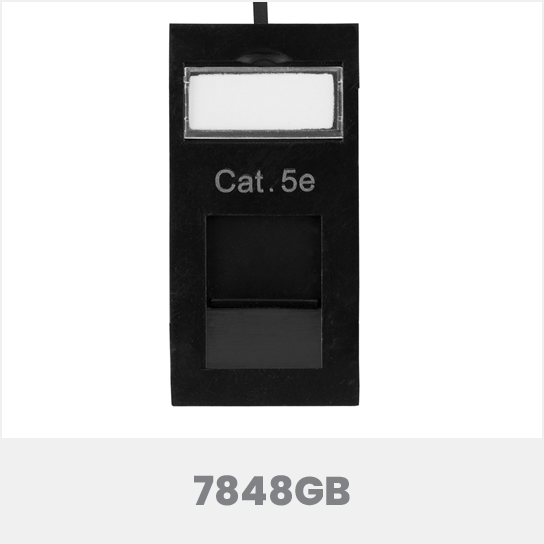

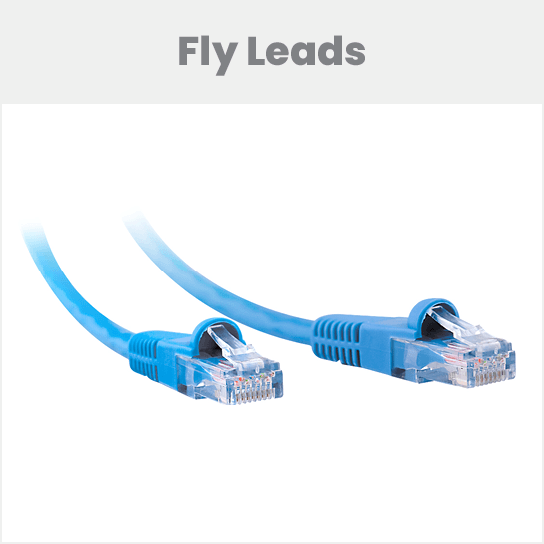
Cat 6 Ethernet Fly Leads
• Certified CATEGORY 6
• 24 AWG UTP twisted pair
• Snagless strain relief
1 metre: AP6001‑Bun;
2 metre: AP6002‑Bun;
3 metre: AP6003‑Bun;
5 metre: AP6005‑Bun;
10 metre: AP6010‑Bun;
20 metre: AP6020‑Bun
Tools & Accessories



Punch down tool
- Robust plastic body
- Reliable punch down and wire snipping mechanism
- Suitable for network and telephone cable wiring
- Integrated wire hooks
Modular crimp tool
Used for crimping 8P (RJ45), 6P (RJ11),
4P (RJ10) modular connector
Network test tool
Used for testing 8P (RJ45) and 6P
(RJ11 & RJ12) connections
Installation Steps
Step 1
Once you have bought the equipment you need for your
installation, you can begin by marking out the position
of your wall plates, make sure they are nowhere near
power outlets, our anything electrical, apart from being
dangerous, you do not want to install cables near to any
power outlets or power cables.
Step 2
Great care should be taken here. Steer clear of anything
electrical, all power should be turned off at the switchboard
before any work is attempted. If in any doubt whatsoever,
call a professional trades person, like an electrician to help
you cut the holes in your plasterboard.
Step 3
Once you are satisfied with the positions cut the holes for
each of your wall plates.
Step 4
Next, begin by installing your cable. It should be installed
point to point. With one room being the hub containing the
starting port for data points in the house, this is also where
your router equipment would live.
Step 5
Terminate the cable at the rear of each wall plate as shown
on fig 1.
Before you fix your wall plates test they are functional by;
• Use cable tester, connecting one end at hub, and the
other end at designated data point, make sure each
light flashes in order as expected.
OR
• After making sure the internet is connected to your
router, and the router is connected to each of your wall
plates at the hub. Use a laptop/notebook to test your
internet connection at each data point.
• Re-terminate any poor connections
Step 6
Once each data point is fine, install all your wall plates.
Your installation is complete.
Connect your equipment to the wall plates using the CAT6
fly leads you have purchased.
It should be known that stranded core CAT 6 cable is used
for fly leads, as opposed to solid core, as used for the
hardwiring.
FAQ
What is Gigabit?
‘Gigabit’ relates to the speed of your network. Gigabit is
1000Mbps; that is sending 1000 bits of information per
second.
What is a modem?
A modem is the interface between your network and the
internet, it shows you where the internet is and allows you
to communicate with it. These days most modems have a
router built in.
What is a router?
A router or ‘switch’ allows devices within your home
network or LAN (Local Area Network) to communicate with
each other, this is where gigabit or Wi-Fi is used. A router
does not communicate with the outside world.
Most provided or internet packaged modems/routers and
wireless modems/routers contain built in 100Mbps Ethernet
routers. This is 10 times slower than gigabit.
Why is a wireless network slower?
Common home wireless speeds are around 54Mbps
although they usually perform much slower than this.
Newer systems can perform up to 600Mbps, although this
is very uncommon, and not readily available.